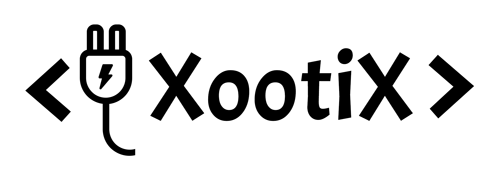Installation
- Download the add-ons ZIP file from your account.
- Go to plugins -> add new -> upload and upload the zip file there
Translation
- Download PoEdit.
- Open the easy-login-woocommerce.pot file in PoEdit. (/plugins/easy-login-woocommerce/languages/ easy-login-woocommerce.pot)
- Create new translation & translate the text.
- Save the translated file with name “easy-login-woocommerce-Language_code”. For eg: German(easy-login-woocommerce-de_DE) , French(easy-login-woocommerce-fr_FR). — Language code list
- Save Location: Your wordpress directory/wp-content/languages/
Shortcodes
Use shortcode [xoo_el_action] to include it anywhere on the website.
login: [xoo_el_action type="login" change_to="logout"]
Register: [xoo_el_action type="register" change_to="myaccount"]
Lost Password: [xoo_el_action type="lost-password"]
Attributes- type refers to form type , change_to refers to logged in link.
You can also trigger popup using class.
Login – xoo-el-login-tgr
Register – xoo-el-reg-tgr
Lost Password – xoo-el-lostpw-tgr
For eg: <a class="xoo-el-login-tgr">Login</a>
login: [xoo_el_action type="login" change_to="logout"]
Register: [xoo_el_action type="register" change_to="myaccount"]
Lost Password: [xoo_el_action type="lost-password"]
Attributes- type refers to form type , change_to refers to logged in link.
You can also trigger popup using class.
Login – xoo-el-login-tgr
Register – xoo-el-reg-tgr
Lost Password – xoo-el-lostpw-tgr
For eg: <a class="xoo-el-login-tgr">Login</a>
Setup Social Accounts (PRO)
If somehow activating social login add-on throws error, please deactivate the popup plugin first before you activate social login.
Facebook
Google
- Create a new facebook App here
- Select "Facebook login" and proceed
- Add your app name and click on create.
- From left panel -> click on "Use cases" -> click on "customize" under "Authentication and account creation".
- Under permissions -> email -> click on "add"
- Navigate to settings.
- Enable "Login with the JavaScript SDK" option and add your domain name under "Allowed Domains for the JavaScript SDK". Click on save changes.
- Now from app's home screen -> left panel, go to settings -> basic.
- Add your website domain under APP Domains, set privacy URL, terms of service URL and add data deletion URL. click on save.
- Save the Changes.
- Now from app's home screen -> left panel, go to settings -> basic.
- Copy your APP ID and APP secret
- Go to your wordpress dashboard -> Social Login -> Facebook & Paste there
- You can now login users with facebook, however you will receive a message from facebook to review your app. You will need to submit your app for verification.
- Go to google console https://console.cloud.google.com/
- Navigate to "API & Services"
- Search google+ and enable it
- Navigate to "Credentials", you will find it on the very left side. (Sidebar)
- Click on "Create Credentials" and select "OAuth Client ID"
- Click on "Configure Consent Screen" if you haven't configured it yet.
- Select external and create. (Configure Consent Screen)
- Fill only the required information and keep clicking "Save and continue" (Configure Consent Screen)
- Select Credentials from your left panel.
- Click on "Create Credentials" and select "OAuth Client ID"
- Select web application as your "application type"
- Add your domain name under "Authorized JavaScript origins"
- Copy your client ID and paste it under plugin settings -> google -> client id.
Override Templates
Plugin template files are under easy-login-woocommerce/templates folder.
Copy the template file to your theme/templates/easy-login-woocommerce folder. ( Create if does not exist )
Make the desired changes there. Also check the template file header for exact location.
Copy the template file to your theme/templates/easy-login-woocommerce folder. ( Create if does not exist )
Make the desired changes there. Also check the template file header for exact location.
Field Validation
Custom Field has all the basic validation features such as required, min/max length.
If you want to add your own field validation, here is an example
//Validate confirm email address field
function xoo_cu_el_validate_registration_fields( $validation_error, $username, $password, $email ){
if( $_POST['xoo_el_reg_email'] !== $_POST['xoo_el_reg_email_again'] ){
$validation_error->add( 'email-match-error', "Emails don't match" );
}
return $validation_error;
}
add_filter( 'xoo_el_process_registration_errors', 'xoo_cu_el_validate_registration_fields', 10, 4 );</code>
If you want to add your own field validation, here is an example
Add a confirm email address field
- Add an Email Field from the settings & mark it as required.
- Take a note of its Unique ID or provide your own, for this example we are providing our own id which is "xoo_el_reg_email_again".
- When the user signs up, we need to check whether both the email fields value entered is same or not. If values are not same, we will add an error
- Add this code to your functions.php, I will explain it below.
Code Explaination
-
$_POST['xoo_el_reg_email'] !== $_POST['xoo_el_reg_email_again'] Form values are stored in $_POST, you can grab any field value using $_POST[ $field_id ] - We are checking if both the field values are equal or not.
If not equal, we're adding an error.
email-match-error is the error code.
More
Feel free to use Live Chat