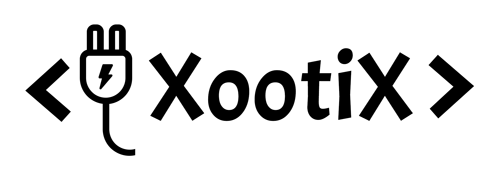Installation
- Download the ZIP file from your account.
- Deactivate the free version.
- Go to your wordpress dashboard -> Plugins -> Add new plugin
- Upload downloaded file & activate the plugin.
Translation
It is recommended to use plugin loco translate for easy translations, below is the manual way.
- Download PoEdit.
- Open the side-cart-woocommerce.pot file in PoEdit. (/plugins/side-cart-woocommerce/languages/side-cart-woocommerce.pot )
- Create new translation & translate the text.
- Save the translated file with name “side-cart-woocommerce-Language_code”. For eg: German(side-cart-woocommerce-de_DE) , French(side-cart-woocommerce-fr_FR). — Language code list
- Save Location: Your wordpress directory/wp-content/languages/
Shortcode (PRO)
Use
To include it in menu , use this simple plugin
https://wordpress.org/plugins/shortcode-in-menus/
CSS to adjust shortcode
[xoo_wsc_cart]
to include it anywhere on your website.To include it in menu , use this simple plugin
https://wordpress.org/plugins/shortcode-in-menus/
CSS to adjust shortcode
/* Hide count */
span.xoo-wsc-sc-count {
display: none;
}
/* Hide subtotal */
span.xoo-wsc-sc-subt {
display: none;
}
/* Icon font Size */
span.xoo-wsc-sc-bki {
font-size: 20px;
}
Shipping Bar
Shipping bar depends on your WC settings, make sure :-
- -Shipping zone is available for the customer location
- -Shipping zone has a free shipping method with “Minimum amount” criteria.
- -Go to shipping zone -> shipping options & uncheck hide shipping costs until customer puts his address.
Override Templates
Plugin template files are under templates folder.
Copy the template to your theme/templates/side-cart-woocommerce folder
If the template file is under sub directory, say in /globals folder then the copy directory will be
theme/templates/side-cart-woocommerce/globals/ For more info, check template header description
Copy the template to your theme/templates/side-cart-woocommerce folder
If the template file is under sub directory, say in /globals folder then the copy directory will be
theme/templates/side-cart-woocommerce/globals/ For more info, check template header description
More
Feel free to use Live Chat